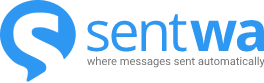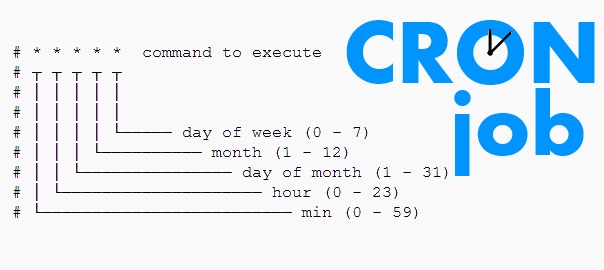Windows Server
- Login to your Windows Server
- Press
Windows Buttonand search forTask Scheduler - Under
Actiontab, click onCreate Task
- Fill in the
Name,Description,Run whether user is logged on or not,Configured for: The Version you're using
- Under
Triggertab, add a new Trigger and select:Begin the task: on a scheduleRepeat task every 15 minutesFor a duration of indefinitely - Click
Ok
- Open command prompt by hitting
Windows Button + r, inputcmdand press enter
- Run this command
echo curl https://yourdomain.com/wp-cron.php > %userprofile%\desktop\cron.bat. Be sure to replaceyourdomain.comwith yourDomain.
- Now back to
Task Scheduler. UnderActionstab. Create a new action and browse for the script we created in previous step and pressOK
- Under
Settingstab, check the boxRun task as soon as possible after a scheduled start is missed
Linux Distros
- Login to your VPS/VM
- execute the command
crontab -eand select the easiest, in our case it’s1
- Go to the bottom of the file and key in
*/15 * * * * curl https://yourdomain.com/wp-cron.php > /dev/null 2>&1. Be sure to replaceyourdomain.comwith yourDomain - Press
Ctrl + OthenEnterthenCtrl + X
Shared Hosting
CPanel
- In CPanel, look for Cron Jobs, your UI might be different, but the process is the same

- Ensure your settings is the same as the image below. Be sure to replace
yourdomain.comwith your Domain in the commandcurl https://yourdomain.com/wp-cron.php
- Click on
Add New Cron job
Plesk
- Select cronjob under
Tools & Settings -> Tools & Resources -> Scheduled Tasks (Cron Jobs)
- Click on
Add Task
- Make sure your settings are as below and replace
yourdomain.comwith your DomainTask type: Run a command Command : curl https://yourdomain.com/wp-cron.php run : Cron style */15 * * * *
Popular Hosting Companies Cron job setup
Set the Cron schedule to */15 * * * * (15 minutes every day) Set the command to curl https://yourdomain.com/wp-cron.php (replace yourdomain with your Domain
- GoDaddy https://www.godaddy.com/help/create-cron-jobs-16086
- Bluehost https://my.bluehost.com/hosting/help/411
- HostGator https://www.hostgator.com/help/article/how-do-i-create-and-delete-a-cron-job
- SiteGround https://www.siteground.com/tutorials/cpanel/cron-jobs/
- Namecheap https://www.namecheap.com/support/knowledgebase/article.aspx/9453/29/how-to-run-scripts-via-cron-jobs/
- Hostinger https://support.hostinger.com/en/articles/1583465-how-to-set-up-a-cron-job-at-hostinger